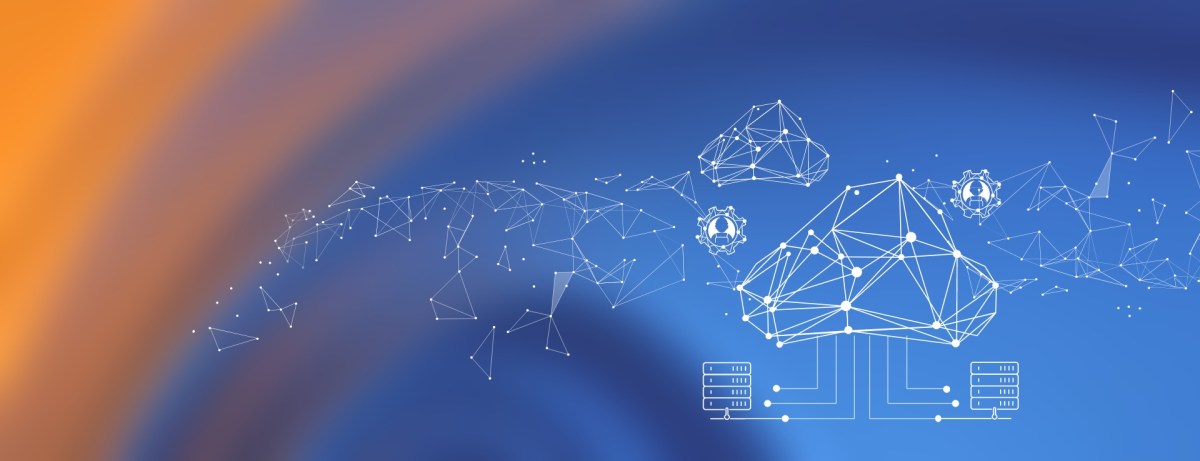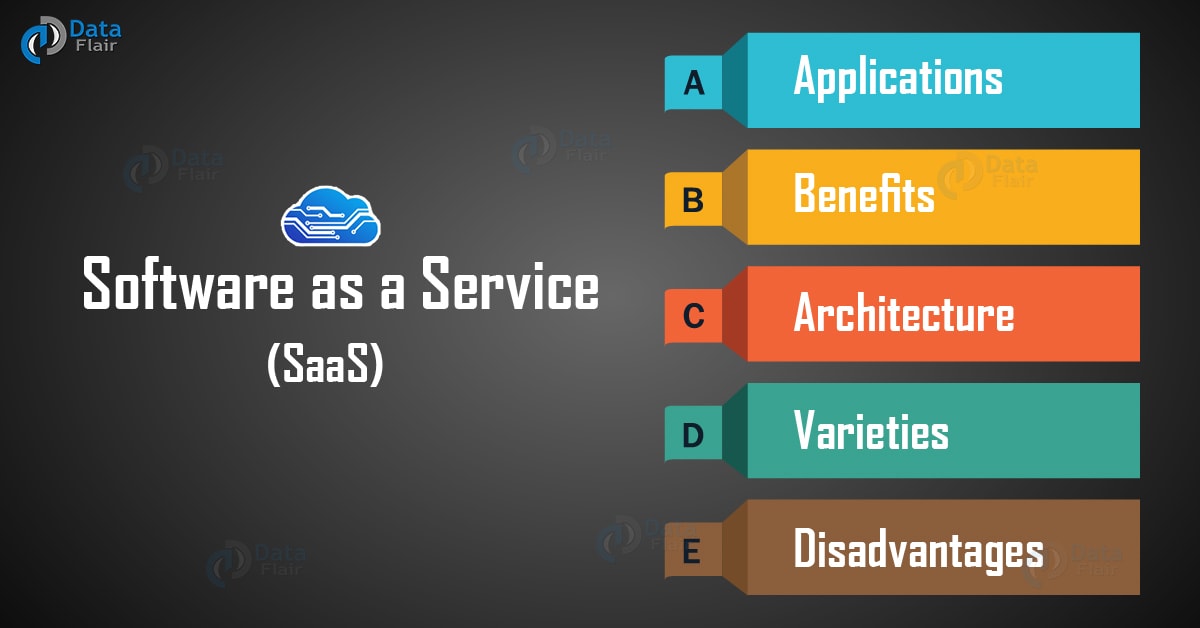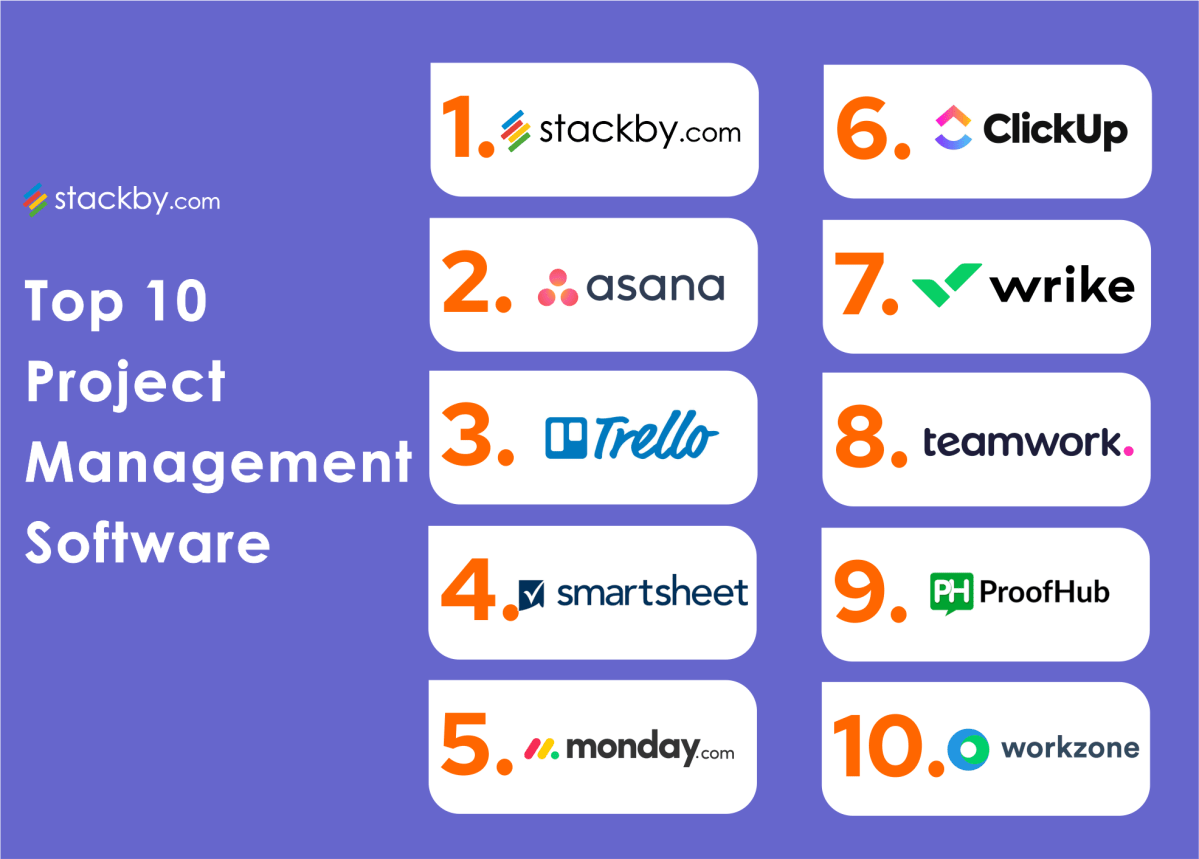Automatic Updates: 7 Powerful Reasons Why They’re Essential
Ever wondered why your phone or laptop updates itself without asking? That’s automatic updates in action—working silently to keep your devices secure, fast, and up-to-date. Let’s dive into why they matter more than you think.
What Are Automatic Updates?

Automatic updates are software processes that download and install new versions of operating systems, applications, or firmware without requiring manual user intervention. These updates can include security patches, performance improvements, bug fixes, and new features. The goal is simple: keep your system running smoothly and securely with minimal effort from you.
How Automatic Updates Work
Behind the scenes, automatic updates rely on a network of servers and client software that communicate regularly. Devices check in with update servers—often run by companies like Microsoft, Apple, or Google—at scheduled intervals to see if new patches or versions are available. If so, the system downloads and installs them, sometimes requiring a restart.
- The device connects to the update server.
- It checks for available updates based on version and configuration.
- Updates are downloaded in the background.
- Installation occurs during low-usage periods or upon restart.
This process is designed to be seamless. For example, Windows Update uses a peer-to-peer distribution model called Delivery Optimization to reduce bandwidth usage by sharing updates between nearby devices.
Types of Automatic Updates
Not all automatic updates are the same. They vary by purpose and urgency:
- Security Updates: Patch vulnerabilities that could be exploited by hackers. These are often critical and installed immediately.
- Feature Updates: Introduce new capabilities—like a new UI or improved functionality. These may require user consent or occur during major version releases.
- Bug Fixes: Resolve software glitches that affect performance or usability.
- Firmware Updates: Update low-level software on hardware components like routers, SSDs, or IoT devices.
For instance, Apple’s iOS uses a tiered approach where security updates are pushed automatically, while major iOS version upgrades (like iOS 17 to 18) require user approval.
“Automatic updates are the seatbelts of the digital world—they protect you even when you’re not thinking about it.” — Cybersecurity Expert, Dr. Jane Lin
Automatic Updates: A Shield Against Cyber Threats
In today’s hyper-connected world, cyberattacks are evolving faster than ever. Malware, ransomware, and zero-day exploits target unpatched software. Automatic updates act as a frontline defense, closing security gaps before attackers can exploit them.
The Role of Patches in Cybersecurity
Software vulnerabilities are inevitable. When developers discover flaws—like buffer overflows or authentication bypasses—they release patches. Without automatic updates, these patches might sit uninstalled for weeks or months, leaving systems exposed.
One of the most infamous examples is the WannaCry ransomware attack in 2017. It exploited a vulnerability in Microsoft Windows for which a patch had been available for two months. Organizations that hadn’t applied the update were hit hard, with hospitals, businesses, and governments affected globally.
- Over 200,000 computers were infected in 150 countries.
- Estimated damages ranged from $4 billion to $8 billion.
- Many victims were running outdated, unpatched systems.
This incident underscores the importance of timely patching—something automatic updates ensure.
Zero-Day Vulnerabilities and Rapid Response
A zero-day vulnerability is a flaw unknown to the vendor until it’s actively exploited. These are especially dangerous because there’s no patch available at the time of attack. However, once discovered, vendors rush to release fixes. Automatic updates ensure these fixes are deployed as quickly as possible.
For example, in 2021, a zero-day in Microsoft Exchange Server (CVE-2021-26855) allowed attackers to gain full control of email servers. Microsoft released an emergency patch, and systems with automatic updates enabled were protected much faster than those relying on manual patching.
According to a Microsoft Security Blog, organizations with automatic updates reduced their exposure window by up to 90% compared to those without.
Operating Systems and Their Automatic Update Mechanisms
Different operating systems handle automatic updates in unique ways. Let’s explore how major platforms implement them.
Windows: The Always-Updating Giant
Windows has one of the most comprehensive automatic update systems. Since Windows 10, Microsoft shifted to a ‘Windows as a Service’ model, where updates are continuous rather than version-based.
- Security updates are installed every ‘Patch Tuesday’ (second Tuesday of the month).
- Feature updates roll out twice a year, often automatically for Home editions.
- Business editions (Windows Pro/Enterprise) allow more control via Group Policy or Microsoft Intune.
While this ensures security, it has drawn criticism for forced reboots and update-related bugs. However, Microsoft has improved transparency with the Windows Release Health dashboard, which reports known issues and update statuses.
macOS and iOS: Seamless but Controlled
Apple emphasizes user experience and security. macOS and iOS automatically download security updates in the background and install them during idle times.
- iOS devices receive critical security patches automatically, even if major OS upgrades require user approval.
- macOS uses ‘System Settings > Software Update’ to manage automatic updates, including app updates from the App Store.
- Apple’s notarization process ensures only trusted software is updated.
Apple’s tight ecosystem allows for faster, more reliable updates. In fact, Apple reports that over 80% of active iOS devices run the latest version within six months of release—far higher than Android’s adoption rate.
Linux: Flexibility with Responsibility
Linux distributions vary widely in their approach. Ubuntu, for example, offers unattended-upgrades for automatic security patches. Red Hat Enterprise Linux (RHEL) uses tools like Red Hat Satellite for enterprise-scale update management.
- Debian/Ubuntu:
unattended-upgradespackage enables automatic security updates. - CentOS/RHEL: Uses
yum-cronordnf-automaticfor automated patching. - Arch Linux: Rolling release model, but updates are manual by default.
Linux gives administrators more control, but this also means automatic updates must be explicitly configured. This flexibility is great for experts but can be risky for less experienced users.
Automatic Updates in Mobile Devices
Smartphones are among the most common devices relying on automatic updates. Given their constant internet connectivity and access to personal data, keeping them updated is critical.
Android’s Fragmented Update Landscape
Android’s update system is complex due to fragmentation. While Google releases monthly security patches for Pixel devices, other manufacturers (like Samsung, Xiaomi, or OnePlus) must adapt these updates to their custom UIs (e.g., One UI, MIUI).
- Google Pixel phones receive updates directly from Google, often within days.
- Other OEMs may take weeks or months to roll out updates.
- Carriers can further delay updates through testing and approval processes.
To combat this, Google introduced Project Mainline in Android 10, allowing certain security components to be updated via the Play Store—bypassing the need for full OS updates.
This has significantly improved security. According to Google, Project Mainline has reduced critical vulnerabilities by over 40% in supported devices.
iOS: The Gold Standard in Mobile Updates
Apple controls both hardware and software, enabling a unified update strategy. When a new iOS version is released, it’s available to all compatible devices simultaneously.
- Security updates are installed automatically unless disabled.
- Users are notified of major updates and can schedule installation.
- App updates from the App Store can also be set to update automatically.
This centralized model ensures high update adoption. As of 2023, Mixpanel data shows that over 90% of active iPhones run the latest iOS version within three months of release.
“On iOS, automatic updates aren’t just convenient—they’re a core part of Apple’s security-first philosophy.” — Mobile Security Analyst, Raj Patel
Automatic Updates in Enterprise Environments
In businesses, automatic updates must balance security with stability. A poorly timed update can disrupt operations, crash critical software, or break compatibility.
Challenges of Enterprise-Scale Updates
Large organizations face unique challenges:
- Diverse Hardware: Thousands of devices with different configurations.
- Legacy Software: Older applications that may not work with new OS versions.
- Downtime Risks: Updates that require reboots can interrupt workflows.
- Compliance Requirements: Industries like healthcare or finance must meet strict regulatory standards.
To manage this, enterprises use tools like Microsoft Endpoint Configuration Manager (formerly SCCM), Intune, or third-party solutions like Jamf for macOS.
Solutions: Patch Management Systems
Patch management systems allow IT teams to control automatic updates with precision:
- Staggered Rollouts: Updates are deployed in phases—first to a test group, then to production.
- Maintenance Windows: Updates are scheduled during off-hours to minimize disruption.
- Approval Workflows: IT admins review updates before deployment.
- Rollback Capabilities: If an update causes issues, systems can revert to a previous state.
For example, Palo Alto Networks recommends a patch management strategy that includes automated scanning, risk assessment, and controlled deployment—ensuring security without sacrificing uptime.
IoT and Embedded Devices: The Hidden Need for Automatic Updates
Internet of Things (IoT) devices—like smart thermostats, cameras, and medical devices—are often overlooked when it comes to updates. Yet, they’re just as vulnerable to attacks.
Why IoT Devices Are at Risk
Many IoT devices are designed with minimal user interfaces and long lifespans. Once installed, they’re often forgotten. Without automatic updates, they become easy targets.
- Default passwords and unpatched firmware are common.
- Devices may connect to critical networks (e.g., home Wi-Fi or hospital systems).
- Botnets like Mirai have exploited unpatched IoT devices to launch massive DDoS attacks.
In 2016, Mirai infected over 600,000 devices—mostly security cameras and routers—using default credentials. The botnet took down major websites like Twitter, Netflix, and Reddit.
Building Secure IoT with Automatic Updates
Manufacturers are now incorporating secure update mechanisms:
- Secure Boot: Ensures only signed, verified firmware can be installed.
- OTA (Over-the-Air) Updates: Allow remote patching without physical access.
- Lifecycle Management: Devices receive updates for a defined period (e.g., 5 years).
Google’s Nest devices, for example, receive automatic security updates for at least five years. Similarly, Tesla vehicles use OTA updates to improve performance, fix bugs, and enhance safety—proving that automatic updates aren’t just for phones and computers.
“If your smart fridge can’t get automatic updates, it’s not just outdated—it’s a security liability.” — IoT Security Researcher, Elena Torres
Common Myths and Misconceptions About Automatic Updates
Despite their benefits, automatic updates face resistance due to myths and misunderstandings.
Myth 1: Automatic Updates Break My System
It’s true that some updates have caused issues—like Windows 10’s infamous October 2018 Update that deleted user files. However, these cases are rare and usually quickly resolved.
Modern update systems include:
- Quality Assurance: Updates are tested across millions of devices in preview programs.
- Rollback Features: Most systems can revert to a previous version if problems occur.
- Phased Rollouts: Updates are released gradually to catch bugs early.
Microsoft, for example, uses the Windows Insider Program to test updates with millions of users before public release.
Myth 2: I Don’t Need Updates If My System Works Fine
Just because a system works doesn’t mean it’s secure. Many vulnerabilities are invisible until exploited. Delaying updates increases the risk of silent breaches.
Think of it like car maintenance: you don’t wait for the engine to fail before changing the oil. Regular updates are preventive care for your digital life.
Myth 3: Automatic Updates Invade My Privacy
Some users worry that update systems collect too much data. While it’s true that companies gather diagnostic information, most allow users to control data sharing.
- Windows 10/11 lets users choose between Basic, Enhanced, and Full diagnostic levels.
- Apple collects anonymized crash reports but allows opt-out.
- Linux distributions typically collect no data by default.
The key is transparency. Reputable vendors publish privacy policies and let users adjust settings.
How to Enable and Manage Automatic Updates
Enabling automatic updates is simple—but managing them wisely is crucial.
On Windows
To enable automatic updates on Windows 10/11:
- Go to Settings > Windows Update.
- Click Advanced options.
- Ensure Receive updates for other Microsoft products is checked.
- Set Active hours to prevent disruptive reboots.
For businesses, use Group Policy or Intune to enforce update policies across devices.
On macOS and iOS
On a Mac:
- Open System Settings > General > Software Update.
- Turn on Automatic Updates and check all boxes (including app updates).
On iPhone/iPad:
- Go to Settings > General > Software Update.
- Tap Automatic Updates and enable both options.
This ensures your Apple devices stay protected with minimal effort.
On Android
Android settings vary by manufacturer, but generally:
- Open Settings > Software Update (or System Updates).
- Enable Automatic Updates if available.
- For Google apps, open the Play Store, go to Settings > Network Preferences > Auto-update apps.
On Samsung devices, use Software Update > Download and install automatically.
Are automatic updates safe?
Yes, automatic updates from official sources (like Microsoft, Apple, or Google) are safe. They are digitally signed to prevent tampering and tested for stability. While rare bugs can occur, the security benefits far outweigh the risks.
Can I disable automatic updates?
Yes, but it’s not recommended. Disabling updates leaves your system vulnerable. If you must disable them (e.g., for legacy software), ensure you manually check for updates weekly and apply them promptly.
Do automatic updates slow down my device?
Not usually. Updates are downloaded in the background and installed during idle times. In fact, many updates improve performance by fixing bugs or optimizing code. If you notice slowdowns after an update, it may be a temporary issue that a reboot or patch will resolve.
How do automatic updates affect battery life?
Downloading and installing updates uses some battery, but modern systems are optimized to do this during charging or Wi-Fi connectivity. On mobile devices, updates typically occur overnight when the phone is plugged in.
What happens if I don’t update my software?
Outdated software is a prime target for hackers. Unpatched systems are more likely to be infected with malware, suffer data breaches, or become part of botnets. Regular updates are essential for digital safety.
Automatic updates are no longer optional—they’re essential for security, performance, and peace of mind. From personal smartphones to enterprise servers and smart home devices, they ensure systems stay protected against ever-evolving threats. While concerns about stability and control are valid, the benefits far outweigh the risks. By enabling automatic updates and understanding how they work, you’re taking a powerful step toward a safer digital life.
Recommended for you 👇
Further Reading: